How to Confirm Bank Account on PayPal

This step by step guide will walk you through the process of verifying your bank account on PayPal.
PayPal is one of the most popular payment platforms today. You can make money transfers and international payments incredibly easily.
To start accepting payments and sending money on PayPal, you need to link your bank account. Can you get away with just linking a credit card? How do you link your bank account to your PayPal account?
Find out in today’s in-depth guide.
Here’s What We’ll Cover:
Why Do You Need to Confirm Your Bank Account?
How Do You Confirm Your Bank Account on PayPal?
Why Do You Need to Confirm Your Bank Account?
Technically you can use PayPal without linking your bank account. You can link a debit card and that will operate your account. It’ll be a pure digital wallet and payment processor. However, not having a verified bank account on PayPal means you’ll have certain limits on your account.
PayPal puts withdrawal limits and sending limits on accounts that don’t have verified bank accounts.
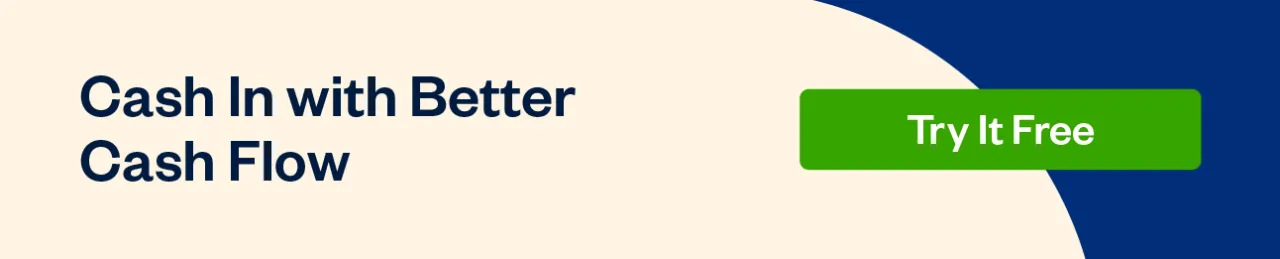
How Do You Confirm Your Bank Account on PayPal?
You can connect any type of American bank account to your PayPal account. Online bank accounts, business bank accounts and personal bank accounts all link to PayPal. As long as you can accept and send payments from your bank, it will work with PayPal.
Method 1: Instant Bank Confirmation
- Log into your PayPal account. This could be your personal account or merchant account. The method is the same.
- Click the “Wallet” tab at the top of the page
- Find the “connect instantly” button on the confirm bank page.
- Enter your user ID and password for your online bank account. PayPal will verify these details with your bank. The confirmation process only takes a few minutes.
- If the details are confirmed, your bank account will be linked instantly to your PayPal account.
Method 2: Random Deposits Method
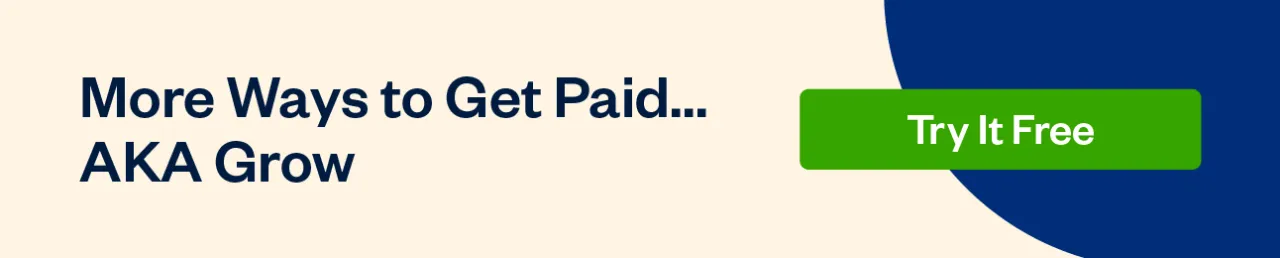
- Log into your PayPal account.
- Click the “Wallet” tab at the top of the page
- You’ll see “Link a payment method”. Click that link
- Click “bank account”
- Select the type of bank account
- Enter your bank account details
- Read the terms and conditions
- Click “agree and link”
- PayPal will send two random deposits to your account. They are typically a couple of cents. It takes up to 6 business days to appear in your account depending on your financial institution. You’ll find them listed on your bank account statement. The sender is listed as “PayPal”. There is no transfer fee – the deposits are at PayPal’s expense.
- Once you see the two random deposits on your bank statement, you need to confirm them. Log back into your PayPal account and head to “my wallet” again.
- Click the bank account you are confirming.
- You’ll be prompted to enter the exact amounts that were deposited into your account. Enter them and click “submit”.
- You’ll get a confirmation that your bank is linked via email.
Key Takeaways
As a payment processing service, PayPal is very powerful. Most major banks and payment providers link seamlessly to your PayPal account. We hope this article was helpful in showing you how to confirm your bank details. Now incoming money can go directly into your checking account at the click of a button!
For more PayPal guides, head to our resource hub.
RELATED ARTICLES

 What Is an Internal Audit?
What Is an Internal Audit? 6 Best Construction Management Software
6 Best Construction Management Software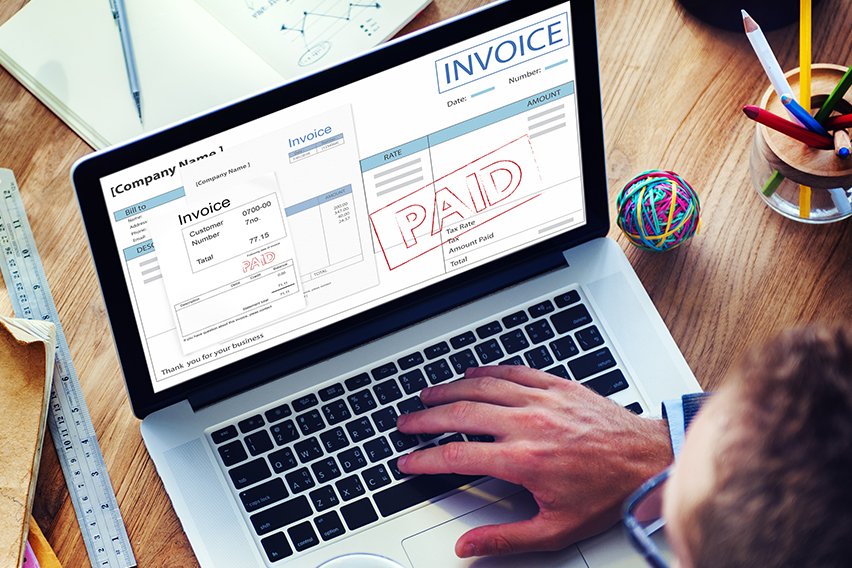 What Is Invoice Factoring? A Small Business Owner Guide
What Is Invoice Factoring? A Small Business Owner Guide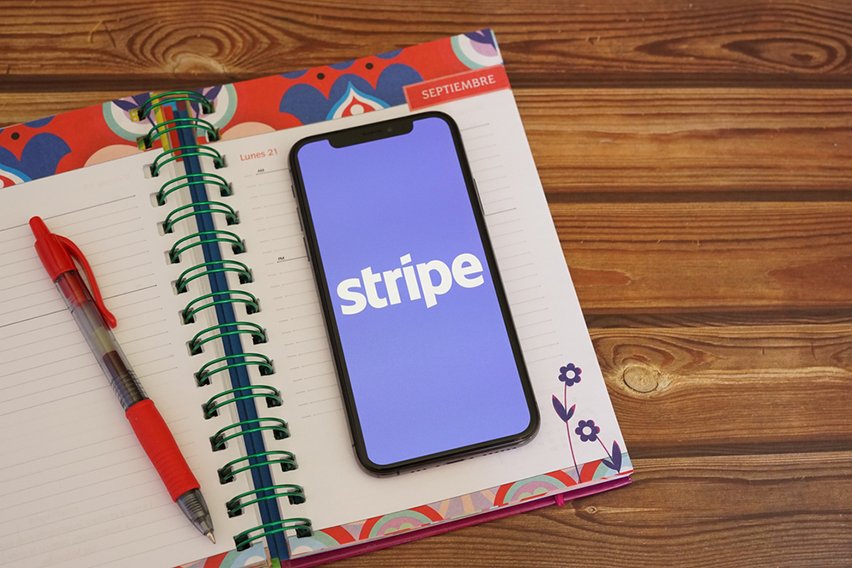 eWay Vs Stripe: Which Is Better Payment Gateway?
eWay Vs Stripe: Which Is Better Payment Gateway?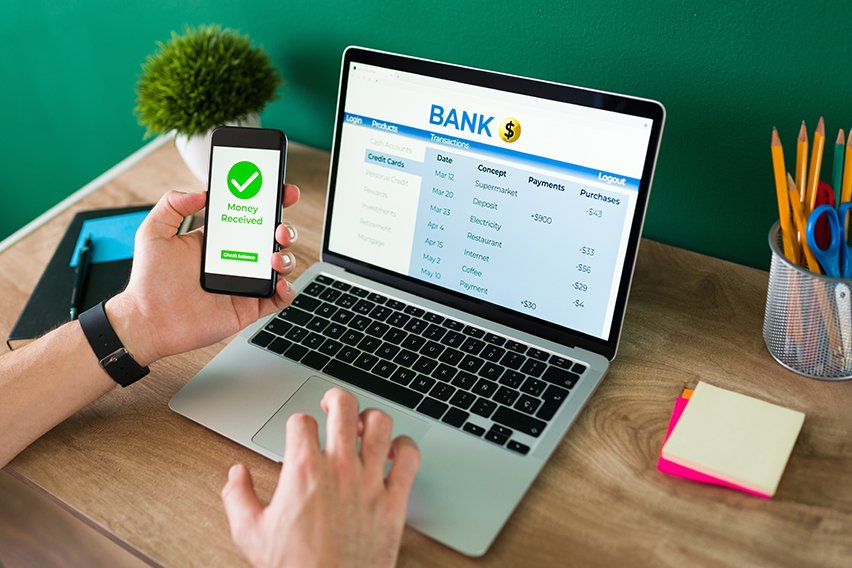 What Is a Wire Transfer & How Does It Work?
What Is a Wire Transfer & How Does It Work?